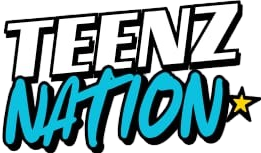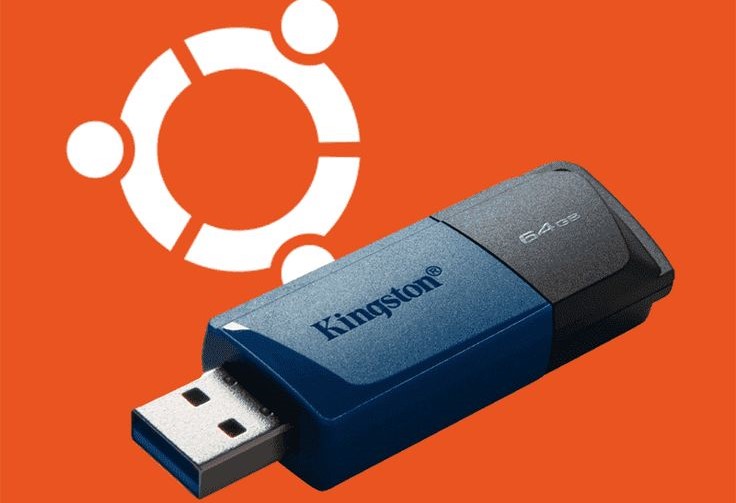If you’re looking to replace Windows with Ubuntu Linux on your computer, this guide provides clear, step-by-step instructions to help you through the process. Ubuntu is a user-friendly, open-source operating system that offers a fresh and efficient computing experience.
Step 1: Backup Your Data

Before proceeding, ensure that all important files are backed up to an external drive or cloud storage. The installation process will erase all data on your computer.
Step 2: Create a Bootable Ubuntu USB Drive

- Download the latest Ubuntu ISO from the official website.
- Use a tool like Balena Etcher,RUFUS to create a bootable USB drive.
- Insert the USB drive into your computer.
Step 3: Boot from the USB Drive
- Restart your computer and enter the boot menu by pressing the appropriate key (usually F2, F10, F12, or ESC) immediately after powering on.
- Select the USB drive as the boot device.
Step 4: Install Ubuntu
- Once Ubuntu loads, click on the “Install Ubuntu” icon.
- Choose your language and click “Continue.”
- Select your keyboard layout and click “Continue.”
- When prompted for installation type, choose “Erase disk and install Ubuntu.”
- Confirm your selection and click “Install Now.”
- Follow the on-screen instructions to set your time zone, user name, and password.
- Click “Continue” to begin the installation.
Step 5: Complete the Installation
The installation process will take some time. Once completed, you will be prompted to restart your computer. Remove the USB drive when instructed and press Enter.
Step 6: First Boot into Ubuntu



Upon reboot, your computer will start Ubuntu. Log in with the user credentials you created during installation. You can now enjoy a fresh Ubuntu experience without Windows.
Troubleshooting Tips
- Dual Boot Setup: If you prefer to keep Windows and install Ubuntu alongside it, choose the “Install Ubuntu alongside Windows” option during installation.
- UEFI/BIOS Settings: Ensure that Secure Boot is disabled in your BIOS settings to avoid installation issues.